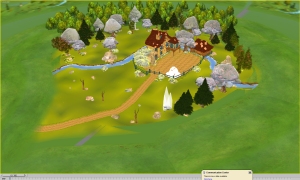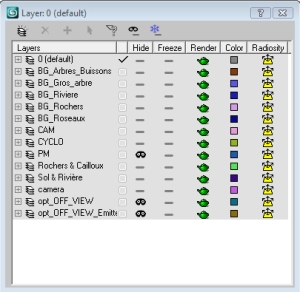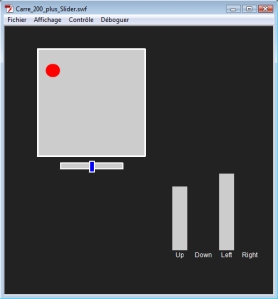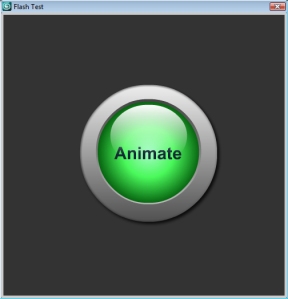Let’s talk about optimization!!
This post give me the idea to start a thread on CgSociety’s forum to talk about optimization please join us HERE.
I want to show you a little tool created for an automatic optimization in production (Used on 4 productions) linked with an XML database.
This tool is exactly used like a sonar it detect all object viewed by the camera on a single frame, on a frame range or active segment. All those object are detected compared to a databased by production, that mean if you have specific objects you want to be ignored the script will automatically used those informations to make comparison with viewed object.
They are too steps in comparison a first one on detection that mean when detecting object it will ignore specified objects, class, Id … a second detection when choosing to hide/unhide objects outside view this detection is running at the complete end of script.
I have choose to put all objects outside view inside hidden Layer that an operator can check our not. If you want to separate objects inside another layer for any objects outside view you can add this filter inside the database for example: particles emitters if you putt them in same layers you can delete them and that will modify all particles if using same pflow for all similar objects.
Of course this tool isn’t good usable for objects that reflect his environment like Kaeloo (production Cube and Blue Spirit Studio). In this production characters reflect a reflection Sphere, clouds and sky that’s why those object are by default ignored by the Blue Sonar.
Blue Sonar parameters:
1-Choice between scanning:
2-Stationary camera (single frame)
3-Active Segment
If you choose 2 or 3 you can specify Every « n » frames to scan.
All those scanning option have a common Offset value to include a little bit more than the camera FOV for a maximum 90 degrees of FOV that mean if you camera is a 45 degree of FOV you have access to a maximum offset of 45 degree.
The camera view after blue sonar demonstrate that nothing change between the before and after view.
Around the camera view after blue sonar let you see what disappear after using Blue sonar.
You can see too layers created at the bottom list they are automatically hidden. The first one can be deleted if you in camera view if nothing disappear and the second one is used to stored all emitters outside camera view that you do not have to delete.
The problem is using this tool for all the timeline lenght take too long to be done when you are waiting in front of your computer that’s why i used the script heart as simple maxscript to use inside the Paul neal’s « batchItMax » this script have a single offset value 15 degrees. With this workflow we can optimize automatically 140 shots in one night it’s a big time saving.